Major Feature Releases
Tutorials
How to Migrate V1 -> V2
This temporary tutorial will help you migrate from V1 to V2 liquidity on September 21st, 2021
We'll continually release posts, tweets, videos, etc. to make this as smooth as possible.
Here is a quick tutorial on how to migrate from V1 CubFinance vaults to V2 CubFinance vaults:
Step 1). Go to https://cubdefi.com/farms
Note the farms page has a "Live" and "Finished" Tab toward the top. These two tabs are used to toggle between... live and finished vaults!
As of this writing, the CUB-BUSD, CUB-BNB, bLEO-BNB, DEC-BUSD V1 vaults are still considered "Live". Once the migration for users is in progress, these V1 vaults will be moved to the "Finished" tab and relabeled to indicate "V1".
When we announce the migration, you'll find the new V2 vaults on this page and V1 on "Finished". When you see new vaults on Farms, you'll know that the Migration is officially in progress for users.
Step 1
Step 2). Unstake from V1
Many have asked "why do I need to unstake?" - LP'ing on CubFinance involves two types of deposits:
- 1.Liquidity Pooling
- 2.Vault Staking
First you pool liquidity (on Pancakeswap), then you deposit the LP tokens you receive in a vault - known as staking.
Thus, the first transactional step to migrate from V1 to V2 is to unstake your LP tokens so that you can (in the next step) un-pool those CUB-BUSD and migrate them to V2.
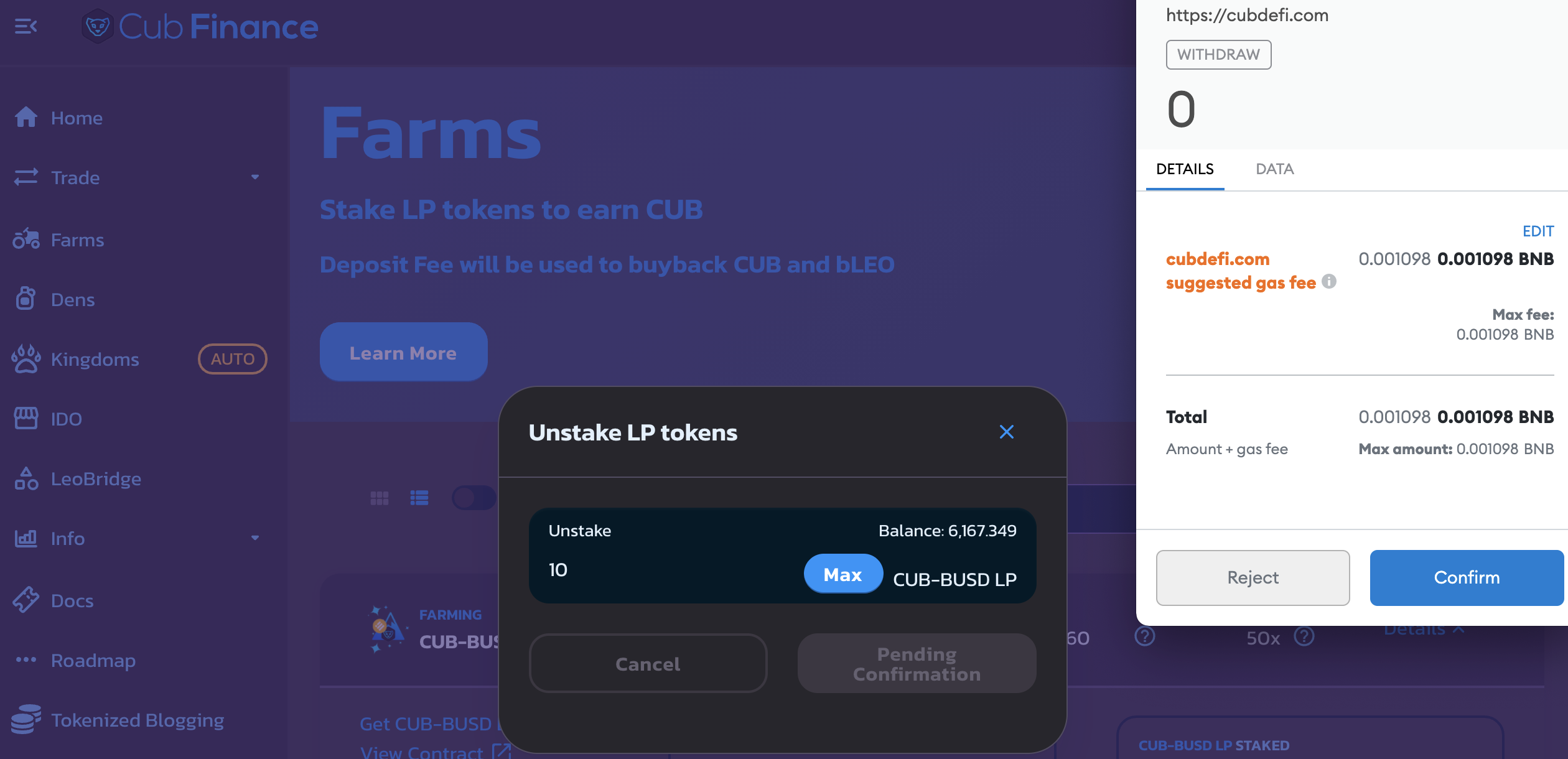
Step 2
Step 3). Remove Liquidity Pool
It's time to get those liquid CUB and BUSD (or bLEO, BNB, DEC) back so that you can repool on Pancakeswap in the next step.
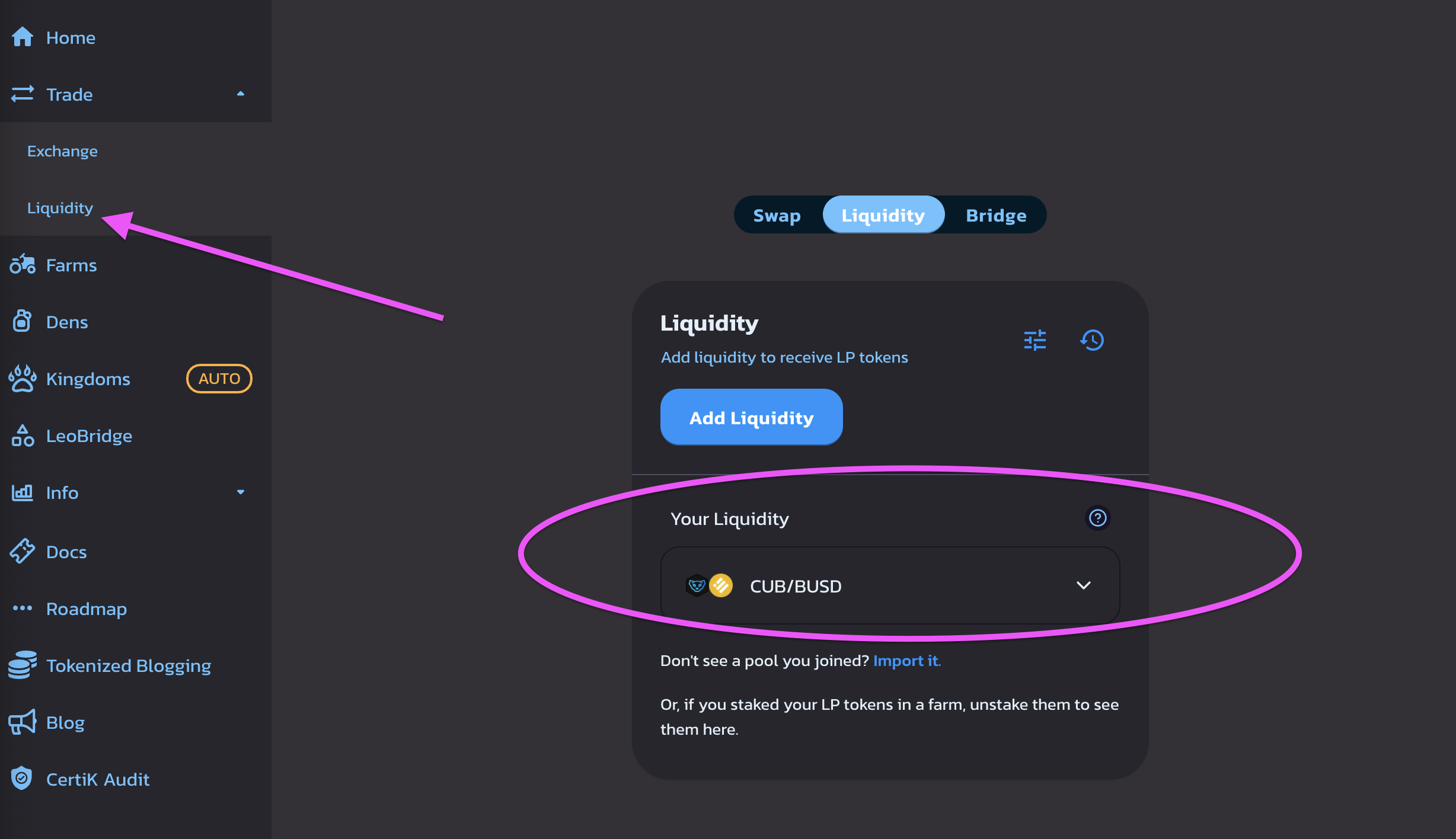
Step 3
Visit the Liquidity Page on CubFinance and then wait for your Liquidity balance to show.
Note: you MUST follow Step #2 before your liquidity position will show on this page.
Once here, click the drop-down and then select "Remove" to remove liquidity from V1.
Step 4). Approve & Remove Liquidity Pairing on V1 to Prep for Repool on V2
Time to approve and remove that liquidity. Make sure to do Max (obviously, you'll want to remove 100% of your liquidity and then repool 100% back on PCSv2).
Note: the Approval for this TX is actually just a text signature. You won't need to pay a gas fee for that approval.
Once approved, the "Remove" button will light up and then you can un-pool the tokens.
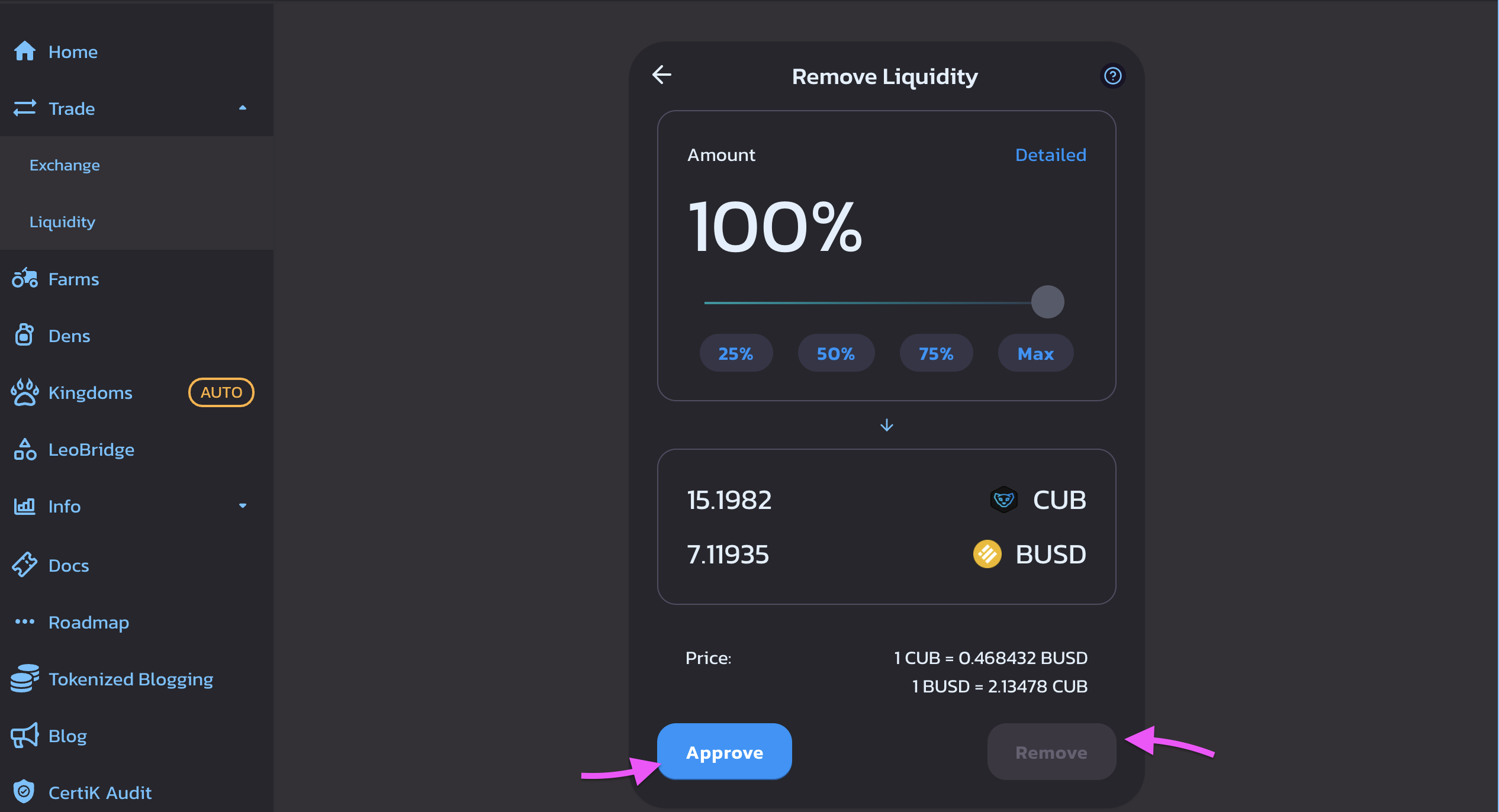
Step 4
Step 5). Time to Join V2! Pool Your Assets on PCSv2
How to Find the PCSv2 Page:
Our CubFinance V2 AMM page will most likely not be live on the day of liquidity migration for users, there are direct PCS links that can get you to the same spot.
In many cases, this will actually be easier for everyone since you won't have to worry about the V1 to V2 AMM difference (i.e. we'd have to create a separate domain to handle the V1 old pairs - which may be confusing for people right off the bat). We've decided to go ahead and leave the old AMM up for the beginning and direct people to PCS to add liquidity for this week's migration.
Direct Links:
Note: these direct links will also be available on the day of user migration via the vaults on https://cubdefi.com/farms. All the V2 pairings will have a "Get CUB-BUSD LP" link to these direct pages where it will prefill the tokens for you.
(Alternative Method): Add Token Addresses Directly on PCS:
When searching for a token, you can add the token contracts directly in. This will make it easier for you because it will actually pre-load CUB, BLEO and DEC into PancakeSwap for you future use.
- CUB Address: 0x50D809c74e0B8e49e7B4c65BB3109AbE3Ff4C1C1
- bLEO Address: 0x6421531AF54C7B14Ea805719035EBf1e3661c44A
- DEC Address: 0xE9D7023f2132D55cbd4Ee1f78273CB7a3e74F10A
Once you get to the page for your liquidity pair, click max and add your liquidity into the V2 pool!
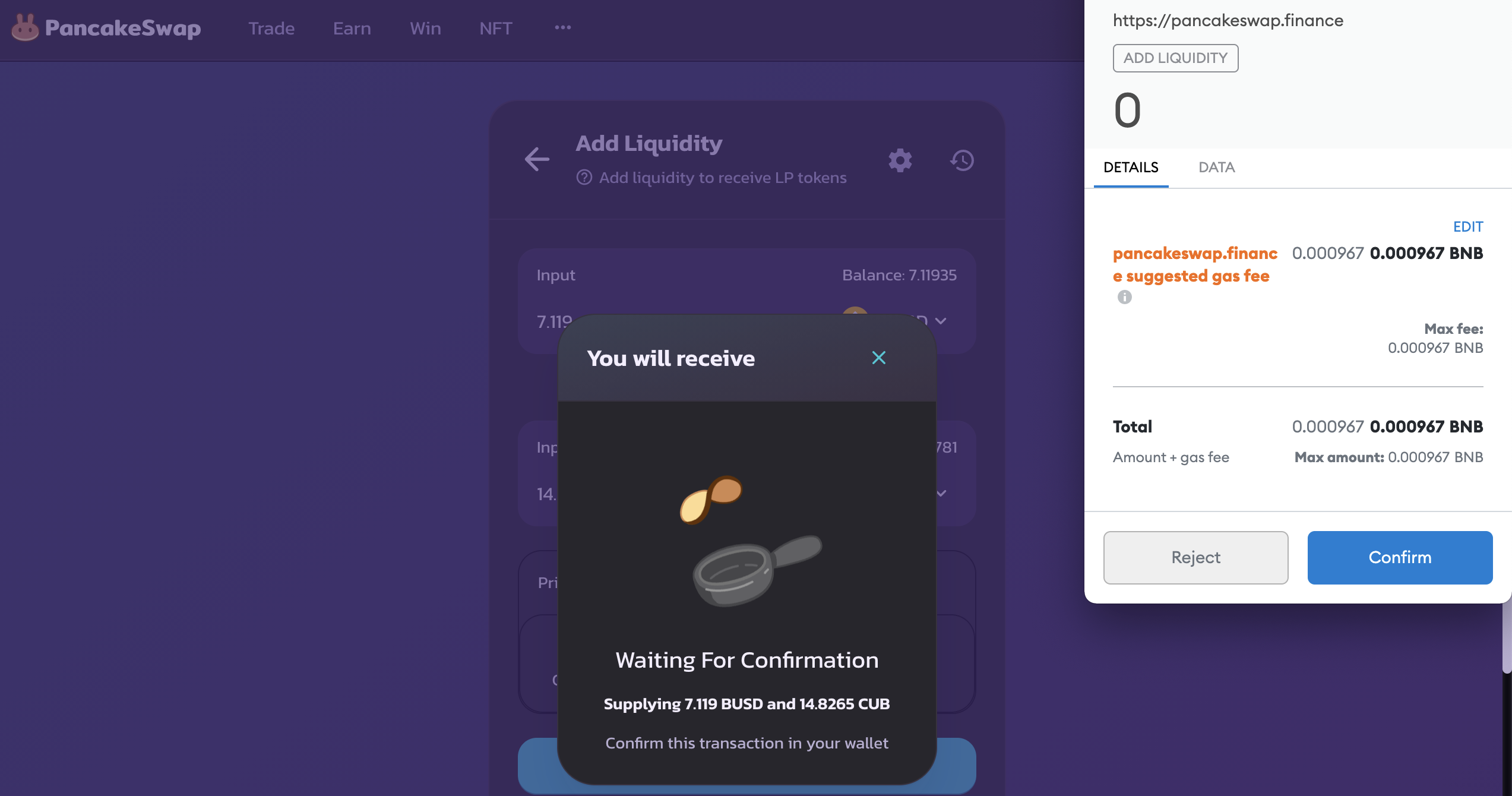
Step 5
Step 6). Re-Stake on CubFinance V2!
Once confirmed, you now have LPv2 tokens! Head back over to https://cubdefi.com/farms and find the V2 vaults (again, on migration for users day, this vault will be located under the "Live" tab and we'll label it V2!).
- 1.Enable the Farm
- 2.Click "Stake" or the "+" Icon
- 3.Stake Tokens
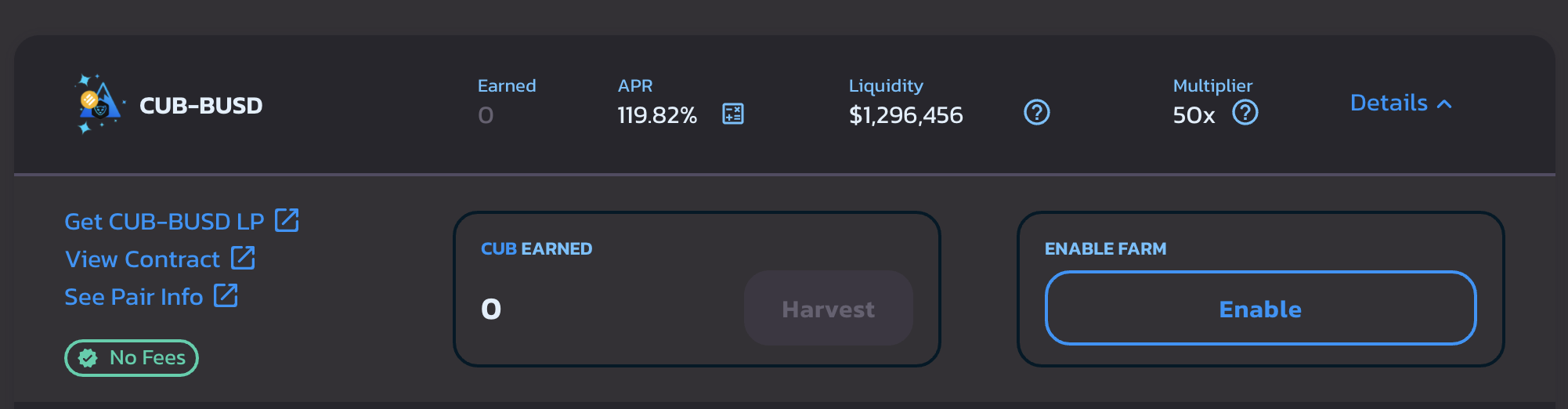
Step 6
All Done! Congratulations, You've Made it to V2!
Last modified 7mo ago
Copy link
Contents
Step 1). Go to https://cubdefi.com/farms
Step 2). Unstake from V1
Step 3). Remove Liquidity Pool
Step 4). Approve & Remove Liquidity Pairing on V1 to Prep for Repool on V2
Step 5). Time to Join V2! Pool Your Assets on PCSv2
Step 6). Re-Stake on CubFinance V2!
All Done! Congratulations, You've Made it to V2!